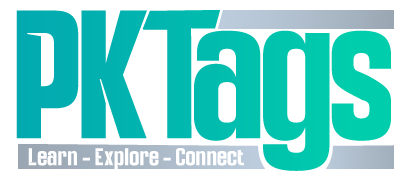Build your online ytore? Imagine owning a sleek, fully functional online store that sells your products worldwide—without needing coding skills. With WordPress, creating an e-commerce website is easier and more affordable than ever. Whether you’re selling handmade jewelry, digital courses, or organic skincare, this guide will walk you through every step, from choosing a domain to scaling your business. Let’s make your vision a reality!
Step 1: Choose a Domain & Hosting
Your domain name and hosting are the foundation of your store. A domain should be short, memorable, and relevant to your brand. Consider incorporating keywords for SEO benefits, like “EcoFashionHub.com” for sustainable clothing. The ideal domain extension is .com, but alternatives like .store or .shop are good if your first choice is unavailable.
Use tools like Namecheap to check availability or Lean Domain Search for name ideas.
For hosting, you need speed, security, and reliability. Avoid shared hosting for high-traffic stores. Some top options include:
- Bluehost – Free domain + SSL, great for beginners.
- SiteGround – Optimized for WooCommerce, strong security.
- WP Engine – Premium managed hosting, built-in caching for speed.
Step 2: Install WordPress
Most hosting providers offer a one-click installation process. Simply log in to your hosting account, locate the WordPress installer, and follow the prompts. After installation, update WordPress to the latest version and remove unnecessary default plugins like “Hello Dolly.”
If you encounter installation errors like “Error Establishing Database Connection”, verify your database credentials in wp-config.php. A blank screen after install may require increasing the PHP memory limit in your hosting settings.
Step 3: Pick an E-Commerce-Friendly Theme
Your theme determines your store’s aesthetics and functionality. Prioritize mobile responsiveness, WooCommerce integration, and compatibility with page builders like Elementor or Divi.
Popular free themes include Astra and OceanWP. Premium options like Flatsome offer conversion-focused layouts and built-in drag-and-drop customization.
To protect your customizations, install a child theme using Child Theme Configurator.
Step 4: Install & Configure WooCommerce
WooCommerce is the backbone of your store. After installation, go through the setup wizard to configure essential settings:
- Store Location & Currency – This impacts tax and shipping rules.
- Payment Methods – Offer at least two options, such as Stripe and PayPal.
To enhance your store, consider these WooCommerce extensions:
- Advanced Shipping – Set flexible shipping rules.
- WooCommerce Memberships – Offer VIP access or subscriptions.
- Product Add-Ons – Let customers personalize their orders.
Step 5: Add Products Like a Pro
Your product descriptions and images are key to conversions. Use storytelling techniques to highlight product uniqueness. Example: “Handcrafted by Balinese artisans, this pendant embodies the spirit of tropical sunsets.”
For better images:
- Lighting – Natural light works best, or use a ring light.
- Angles – Show the product in use, like a model wearing a dress.
- Editing – Use Canva or Adobe Lightroom to enhance quality.
WooCommerce allows different product types, such as:
- Grouped Products – Sell bundles like skincare sets.
- Affiliate Products – Promote third-party items and earn commissions.
Step 6: Set Up Payment & Shipping
Offer multiple payment gateways to cater to a wider audience. Popular choices include Stripe for credit cards, PayPal for easy checkout, and Klarna for “Buy Now, Pay Later” options.
For shipping, consider offering free shipping thresholds (e.g., “Spend $75, get free shipping”) to increase order value. If you sell globally, automate tax calculations using TaxJar.
Step 7: Secure Your Store
E-commerce websites are common hacker targets. Protect yours with these measures:
- Install an SSL Certificate – Ensures your site uses HTTPS for security.
- Enable a Web Application Firewall (WAF) – Cloudflare helps block malicious traffic.
- Perform Regular Security Scans – Use MalCare to detect vulnerabilities.
Step 8: Optimize for SEO
Drive traffic by optimizing for search engines. Start with keyword research using Ahrefs to find long-tail keywords like “organic cotton tote bags for grocery shopping.”
Fix technical SEO issues:
- Redirect broken links using Redirection.
- Speed up image loading with a3 Lazy Load.
Step 9: Test Before Launching
Before going live, run user tests to ensure a seamless experience. Use Hotjar for heatmaps to track how visitors interact with your site. Conduct A/B testing on elements like CTA buttons with Nelio A/B Testing.
Step 10: Launch & Scale Your Store
Start marketing your store before launch. Strategies include:
- Email Announcements – Use a countdown timer to build excitement.
- Social Media Partnerships – Collaborate with micro-influencers for unboxing videos.
Post-launch, focus on customer retention:
- Run Retargeting Ads with Google Ads Remarketing to recover abandoned carts.
- Launch a Loyalty Program to encourage repeat purchases.
For scaling, consider Frontity for a headless commerce setup or expand into wholesale with Wholesale Suite.
You’re Ready to Conquer E-Commerce!
This guide is your step-by-step roadmap to launching and growing your WordPress store. Stay committed, experiment with new strategies, and celebrate small wins. The world needs what you’re selling!
Explore More on PKTags
For advanced e-commerce tips and growth strategies, visit PKTags. We provide in-depth guides, tutorials, and expert resources to help your business thrive.
Questions? Success stories? Drop them in the comments below!